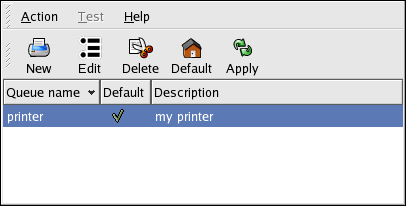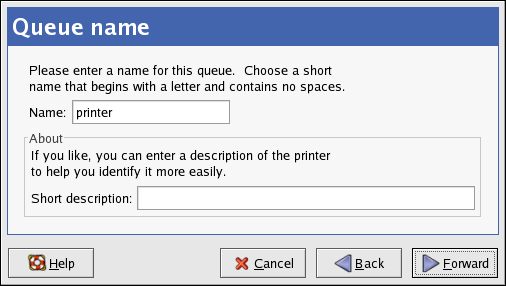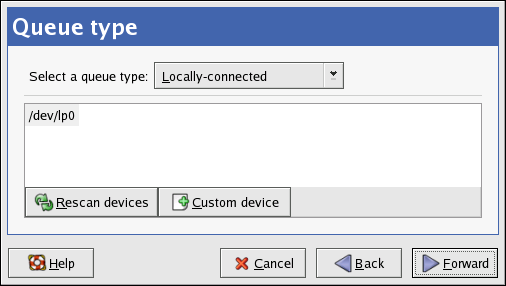Chapter 36. Printer Configuration
The Printer Configuration Tool allows users to configure a printer. This tool helps maintain the printer configuration file, print spool directories, and print filters.
Red Hat Enterprise Linux 3 uses the CUPS printing system. If a system was upgraded from a previous Red Hat Enterprise Linux version that used CUPS, the upgrade process preserved the configured queues.
Using the Printer Configuration Tool requires root privileges. To start the application, select Main Menu Button (on the Panel) => System Settings => Printing, or type the command redhat-config-printer. This command automatically determines whether to run the graphical or text-based version depending on whether the command is executed in the graphical desktop environment or from a text-based console.
To force the Printer Configuration Tool to run as a text-based application, execute the command redhat-config-printer-tui from a shell prompt.
 | Important |
|---|---|
Do not edit the /etc/printcap file or the files in the /etc/cups/ directory. Each time the printer daemon (cups) is started or restarted, new configuration files are dynamically created. The files are dynamically created when changes are applied with the Printer Configuration Tool as well. |
The following types of print queues can be configured:
Locally-connected — a printer attached directly to the computer through a parallel or USB port.
Networked CUPS (IPP) — a printer that can be accessed over a TCP/IP network via the Internet Printing Protocol, also known as IPP (for example, a printer attached to another Red Hat Enterprise Linux system running CUPS on the network).
Networked UNIX (LPD) — a printer attached to a different UNIX system that can be accessed over a TCP/IP network (for example, a printer attached to another Red Hat Enterprise Linux system running LPD on the network).
Networked Windows (SMB) — a printer attached to a different system which is sharing a printer over a SMB network (for example, a printer attached to a Microsoft Windows™ machine).
Networked Novell (NCP) — a printer attached to a different system which uses Novell's NetWare network technology.
Networked JetDirect — a printer connected directly to the network through HP JetDirect instead of to a computer.
 | Important |
|---|---|
If you add a new print queue or modify an existing one, you must apply the changes to them to take effect. |
Clicking the Apply button saves any changes that you have made and restarts the printer daemon. The changes are not written to the configuration file until the printer daemon is restarted. Alternatively, you can choose Action => Apply.
36.1. Adding a Local Printer
To add a local printer, such as one attached through a parallel port or USB port on your computer, click the New button in the main Printer Configuration Tool window to display the window in Figure 36-2. Click Forward to proceed.
In the window shown in Figure 36-3, enter a unique name for the printer in the Name text field. The printer name cannot contain spaces and must begin with a letter. The printer name may contain letters, numbers, dashes (-), and underscores (_). Optionally, enter a short description for the printer, which can contain spaces.
After clicking Forward, Figure 36-4 appears. Select Locally-connected from the Select a queue type menu, and select the device. The device is usually /dev/lp0 for a parallel printer or /dev/usb/lp0 for a USB printer. If no devices appear in the list, click Rescan devices to rescan the computer or click Custom device to specify it manually. Click Forward to continue.
Next, select the printer type. Refer to Section 36.7 Selecting the Printer Model and Finishing for details.